Policy Management
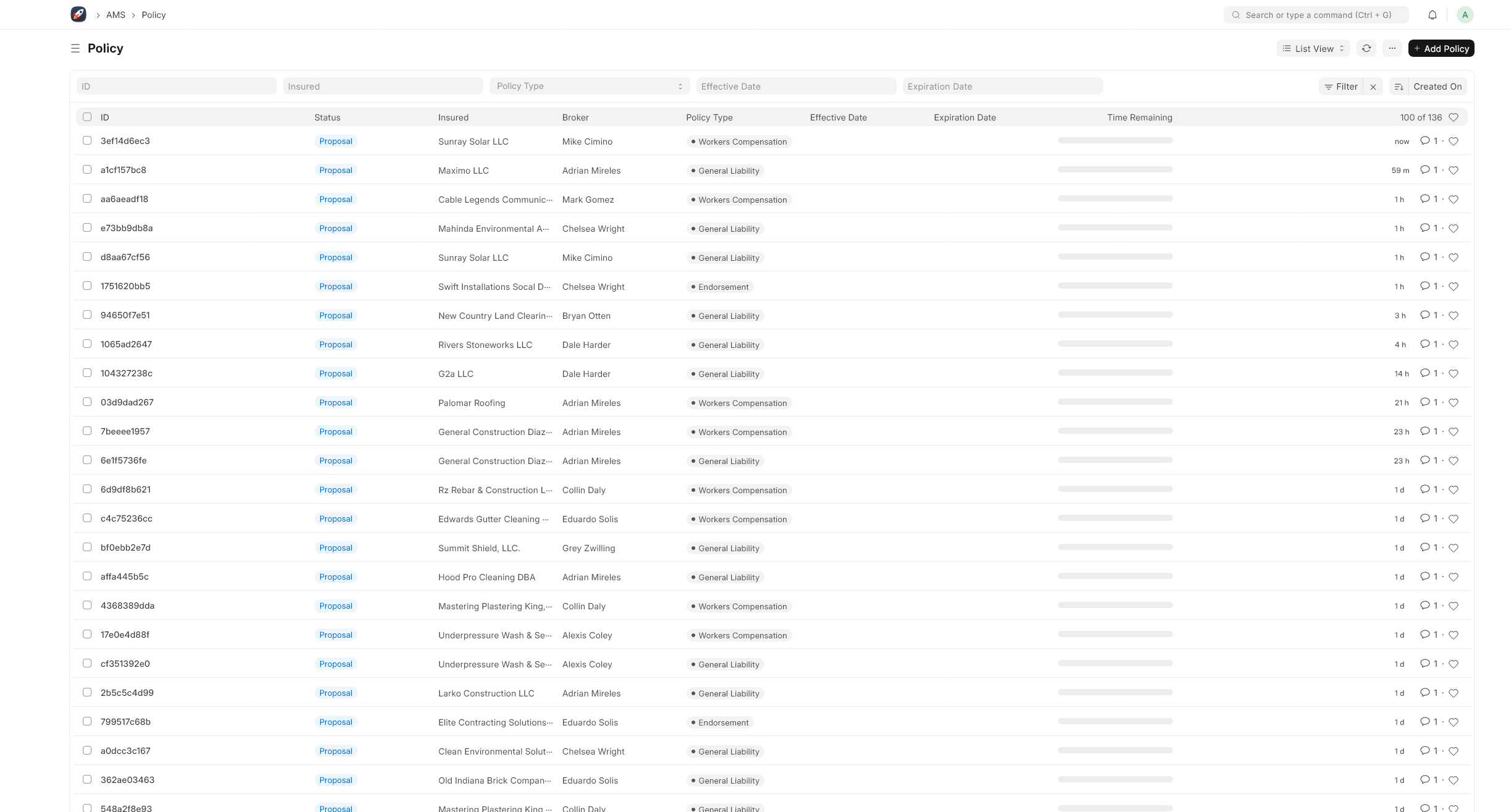
The Policy Management section of the Agency Management System (AMS) Wiki serves as a comprehensive guide for brokers and administrators on creating, renewing, modifying, and tracking insurance policies. This documentation ensures streamlined operations and facilitates efficient policy lifecycle management within the brokerage.
Overview
Policy management is a core function within any insurance brokerage, encompassing the creation of new policies, management of existing policies, and handling of renewals, endorsements, and cancellations. The AMS simplifies these processes through an intuitive interface and robust tools.
Creating a New Policy
Navigate to Policy Doctype: From the main dashboard, select "Policy" under Core Functionalities.
Create New Policy: Click the "New" button to open the policy creation form.
Enter Policy Details:
Policy Number: Assign a unique identifier for the policy.
Insured: Link the policy to an insured entity.
Broker: Assign a broker to the policy.
Policy Type: Select the type of insurance policy (e.g., General Liability, Commercial Property).
Effective Date and Expiration Date: Define the policy term.
Premiums: Input the premium amount and payment schedule.
Status: Set the initial policy status (e.g., Draft, Active).
Save and Submit: Review all entered details for accuracy, then click "Save" and "Submit" to activate the policy record.
Renewing a Policy
Identify Expiring Policies: Utilize the dashboard or reports to identify policies approaching their expiration dates.
Renew Policy: Open the policy record and select the "Renew" action. This may duplicate the policy record while allowing adjustments for the new term.
Update Details: Adjust any details as necessary, including the premium, policy term, and coverage options.
Review and Activate: Confirm all details are correct, then save and submit the policy for activation.
Modifying Policies (Endorsements)
Access Policy Record: Find the policy requiring modification and open its record.
Add Endorsement: Navigate to the "Endorsements" section and click "Add" to create a new endorsement.
Enter Endorsement Details: Specify the type of endorsement, effective date, and describe the changes to the policy.
Review and Apply: Ensure the endorsement accurately reflects the desired policy changes, then save and apply it to the policy.
Tracking and Managing Policies
Policy Dashboard: Use the policy management dashboard to get an overview of all policies, their statuses, and key metrics.
Search and Filters: Leverage search functionality and filters to find policies based on various criteria (e.g., type, status, insured name).
Policy Reports: Generate reports for a detailed analysis of policies by type, status, broker performance, and other metrics.
Tips for Effective Policy Management
Automation: Utilize AMS's automation features for renewals and notifications to reduce manual tasks and ensure timely policy management.
Documentation: Keep comprehensive records and documentation within each policy record, including agreements, endorsements, and correspondence.
Regular Review: Conduct periodic policy reviews to ensure coverage adequacy, policy accuracy, and to identify opportunities for adjustments.
Support and Resources
For further assistance with policy management or to explore advanced features, consult the Support and Resources section of the wiki. Here, users can find technical support contacts, user forums, and additional training resources to enhance their policy management capabilities.